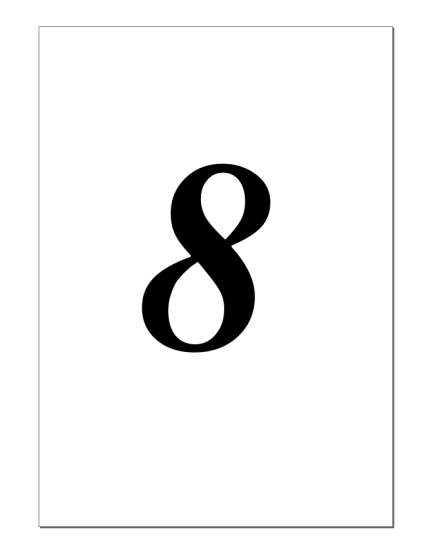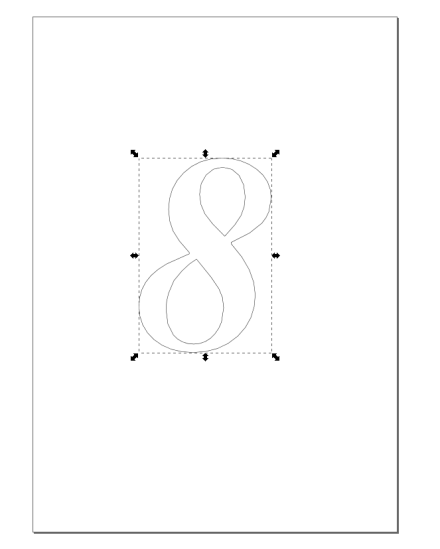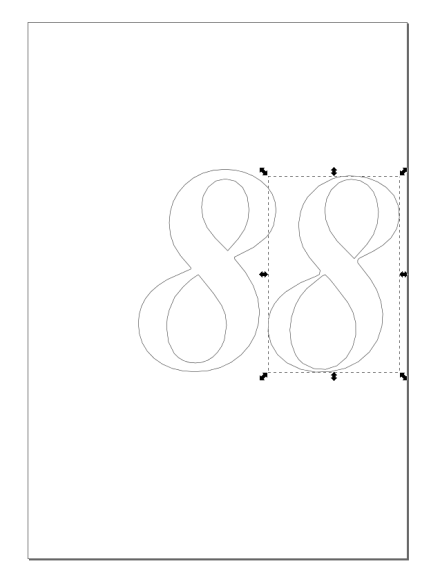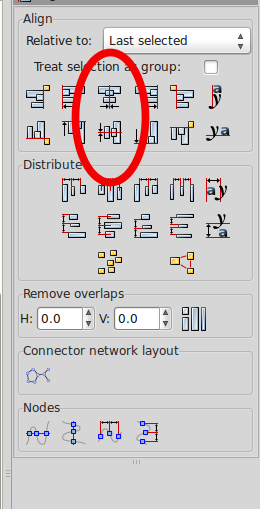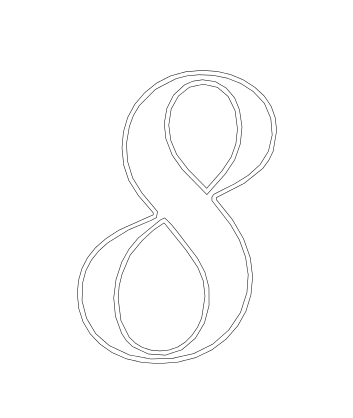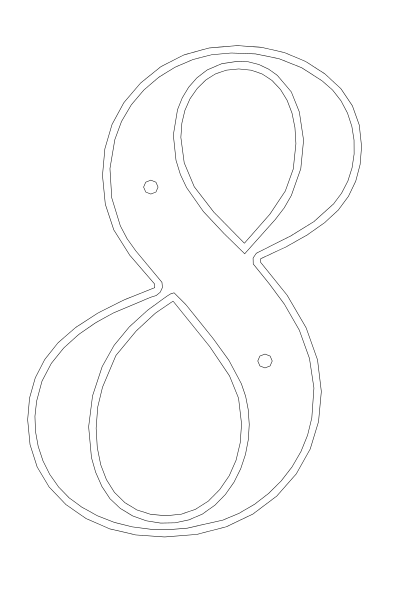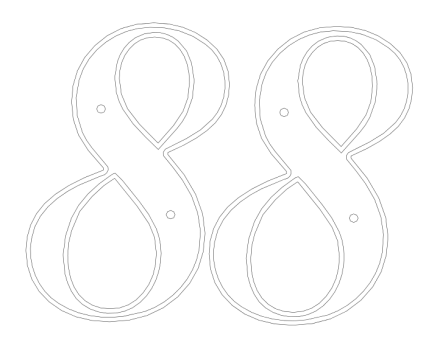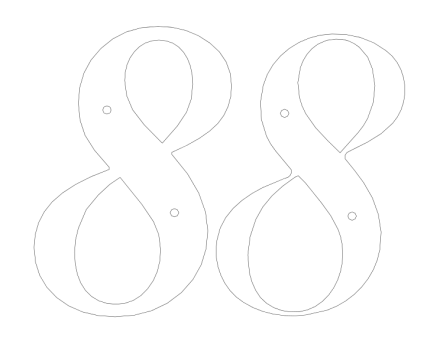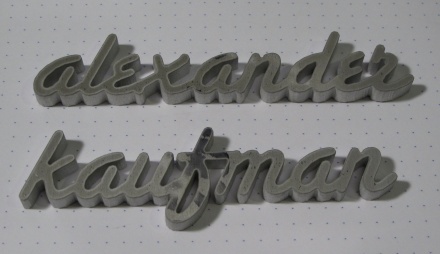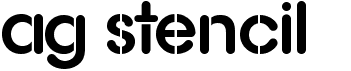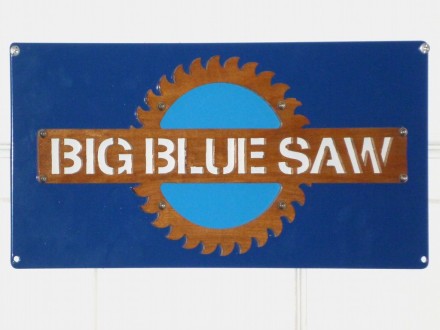At Big Blue Saw, we occasionally get requests from customers to put a bevel or chamfer on the edge of a waterjet cut sign or control panel.This is usually done for aesthetic purposes, to allow the piece more to show more highlights and shadows.
While we can’t put a bevel on the edges of parts using the waterjet, we can create a similar effect using the stacking technique.
Let’s take a look at how this works with a simple example created in Inkscape. The techniques shown here can be replicated using almost any vector drawing or CAD program.
Using the text tool, we will add a number “8” to the drawing.
Next we will turn the character “8” into a set of curves by selecting it and choosing Path > Object to Path from the menu. We want to see the curves, so we choose View > Display Mode > Outline from the menu.
We then make a copy of the figure using the Copy and Paste commands.
To make one of the figures into the skinnier upper layer, we use Path > Inset on the menu or Ctrl+( on the keyboard a few times. If you’re doing this, be careful that you don’t make the thin areas too thin to be cut by the waterjet.You can also try making the lower layer larger using Path > Outset or Ctrl+).
If we were going to mount this number using adhesive, we would be done at this point. We could just save the file as a DXF and upload it to Big Blue Saw to be cut.
However, for this example, we will make mounting holes so that the numbers can be mounted with screws or nails.
We need to make sure that the mounting holes align on both parts. We select both figures and align them using Object > Align and Distribute on the menu. The shapes need to be aligned both horizontally and vertically using the buttons in the Align panel shown below.
Now the two outlines will look like the figure below. This gives us an idea of how the final parts will appear.
Let’s add a couple circles for mounting holes.
We duplicate the entire drawing using Copy and Paste.
And finally delete the outer outline from one of the copies, and the inner outline from the other copy. Now the drawing has both parts with the mounting holes correctly aligned.
Finally, here are the assembled parts with the simulated bevel waterjet cut from 0.135 inch (3.4 mm) thick stainless steel, ready to be mounted.